3 min read
Import Excel file into Microsoft Project for the Web
For project managers who have been managing their projects with Microsoft Excel, Microsoft now offers a very simple...
2 min read
 Renke Holert
January 25, 2024
Renke Holert
January 25, 2024
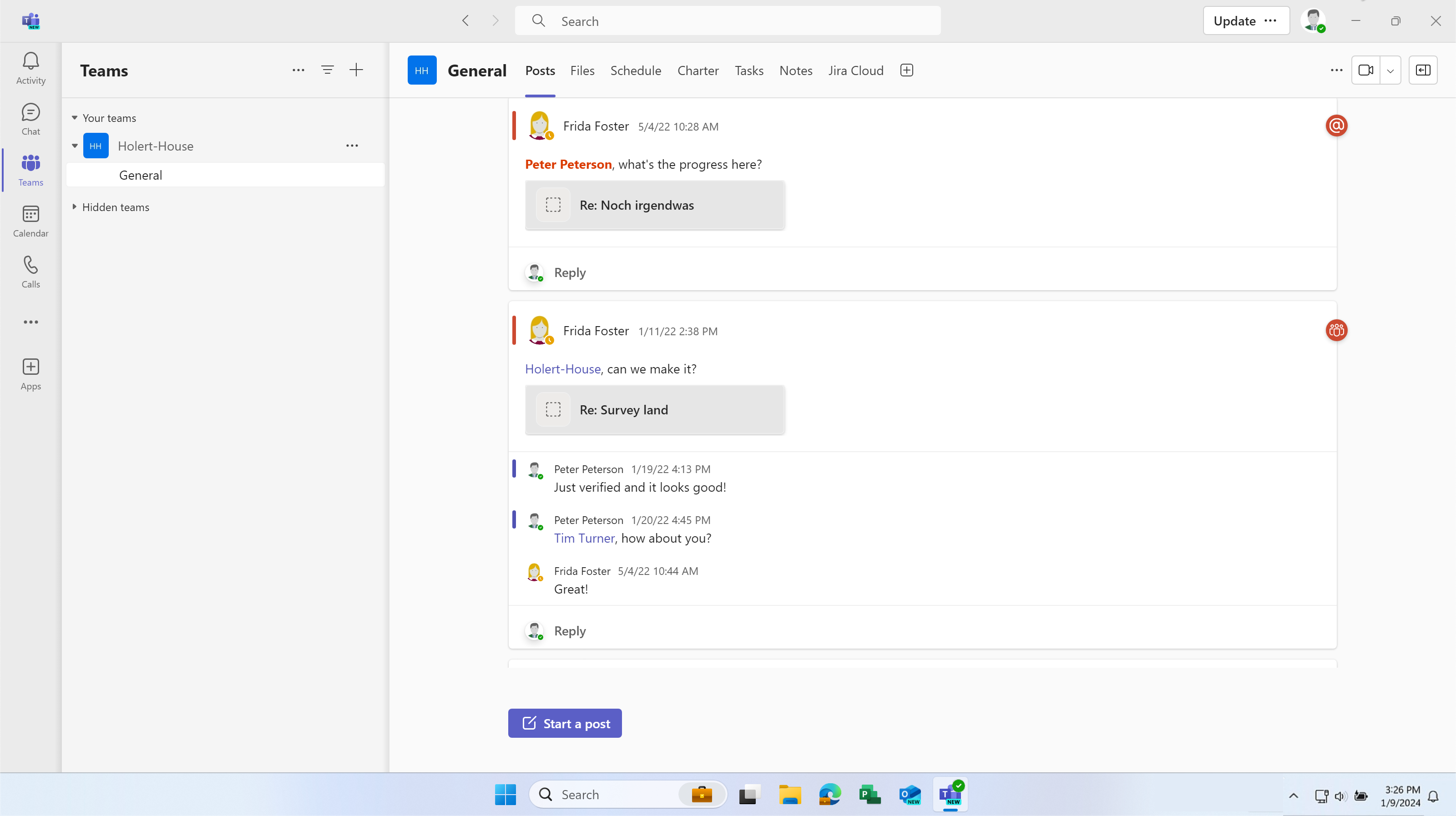
You take part in many chats and tasks arise from them. These are often forgotten because it is not completely clear who exactly has to do what. But even if it is clear who is supposed to do something, it is easy to lose track in the multitude of discussions. This means that the person who is supposed to do the tasks overlooks the fact that they have to do something, and the project manager cannot check centrally whether everything has been completed. Creating a task manually for tracking is time-consuming.
To create a task from a chat, click on the ellipsis, i.e. the three dots on the right-hand side of the chat post (not available in private channels).
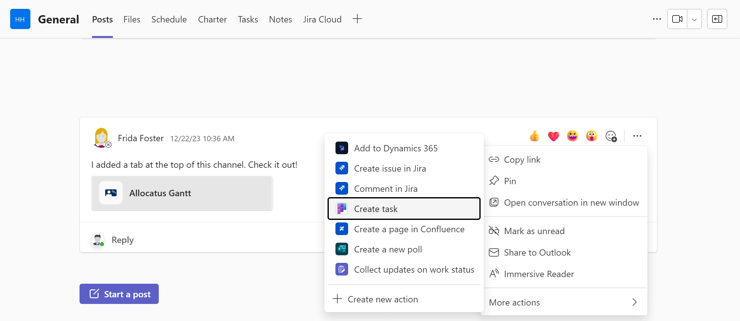
Then select the Create new task entry under Further actions.
.png?width=740&height=551&name=blog%206%20(1).png)
In the following dialog, adjust the title if necessary, select Create in the Target Planner plan assign the task to a person, and click on Add task.
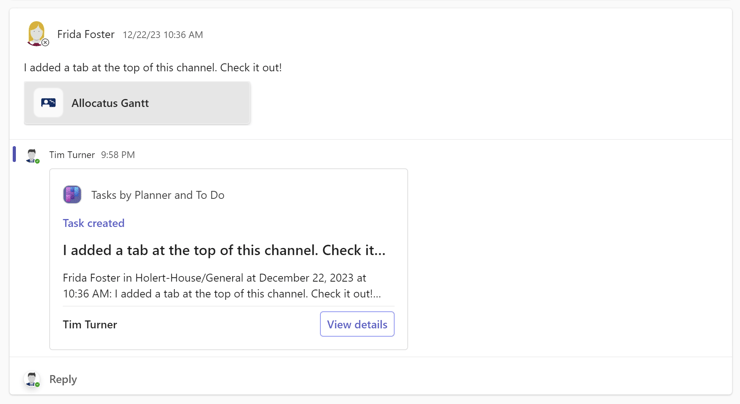
You will then see a new card in the chat history as a response to the discussion with the description and the Show details button. This will take you to the task.
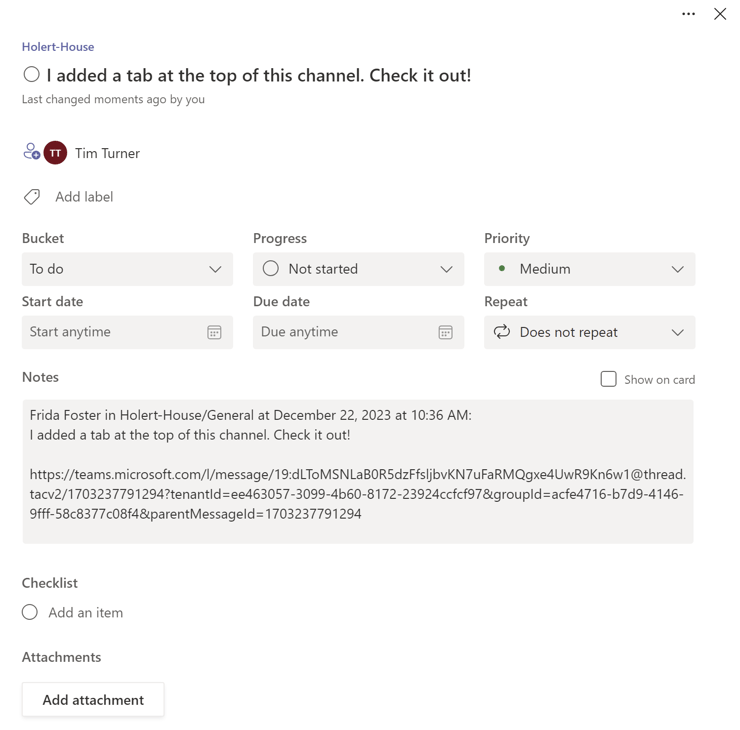
You can jump back to the discussion at any time using the hyperlink in the Notes field. However, this link currently only works in the Microsoft Teams web and desktop app and in the Microsoft To-Do mobile app. It does not work in the Microsoft Teams and Microsoft Planner mobile apps.
If all tasks, open points, action items, etc. are managed centrally in a list for each project, everyone involved in the project always has an overview of what still needs to be done. This reduces the risk of tasks being left undone. In addition, each individual can see their tasks in Microsoft To Do.
Tip: With Allocatus, you can also synchronize tasks from Microsoft Project with Microsoft To Do, so every team member can see all tasks in one central location.
3 min read
Feb 24, 2025 Renke Holert
For project managers who have been managing their projects with Microsoft Excel, Microsoft now offers a very simple...
3 min read
Jan 21, 2025 Renke Holert
Error in Microsoft Teams Whenusingthe Windows Desktop App from Microsoft Teams, themessageThere was a problem...
2 min read
Dec 3, 2024 Renke Holert
If you are a project manager working with the Microsoft Project Desktop App (MS Project) and you are not using an...